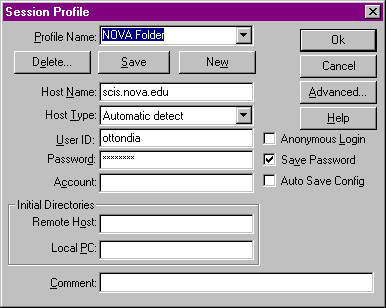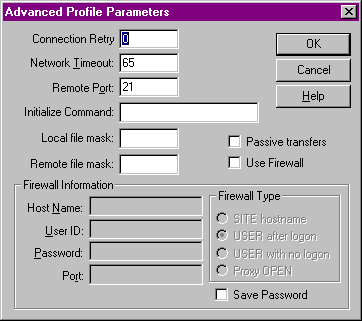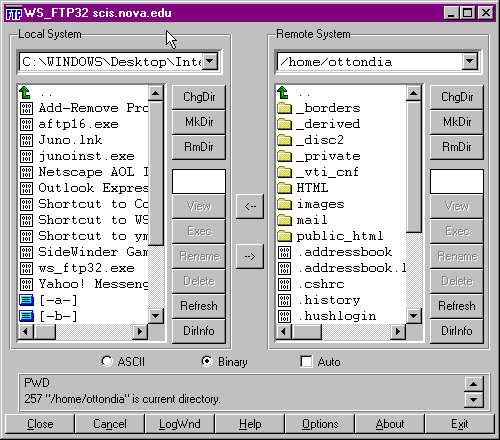|
FTP Instructions |
|
| Before you can view your
Home Page on the Internet you must complete two (2) steps: (1) Telnet to your site, create the public_html directory and give viewing rights. (2) FTP your files to the site. The screens below show example configurations for using an FTP client. Be sure to fill in the fields with data that relates to your Internet Service Provider.: |
|
|
Open an FTP Session and Insert this Profile: |
|
|
|
|
|
Click on the Advanced button in the Session Profile dialog box and make sure that the Remote Port is set to 22. This is a default setting.. |
|
|
|
|
| Once you are finished, click okay. | |
| Click okay again at the session profile dialog box to connect to server.. | |
|
This screen should appear: |
|
|
|
|
|
Once the session screen appears, you need to be
sure that you have created the public_html directory under the /home/username/ directory.
Click MKDIR Make sure this is the directory that is active before you begin your download. Double click the public_html
directory to be sure it displays in the top dialog box under the
Remote System. |
|
|
Select the files you want to transfer from the local
system window on the right of your screen.
Hold down the SHIFT key and click on each file
you want to transfer. All files should be highlighted. Click --> in the center of the screen to begin the transfer |
|
| Close window to return to assignments. | |